This blog post is dedicated to deploying, installing, configuring, and troubleshooting Windows Server 2022 as a Windows Virtual Desktop session host. I will add regular updates to this post based on the latest findings and changes.
What’s new?
Windows Server 2022 is still in preview and updates regularly, as does Windows Virtual Desktop as a solution. Following updates will be captured.
- The latest updates
- New features
- Improvements to existing features
- Bug fixes
I am aiming to update this blog post on a monthly basis.
May 2021
Update 19/05: Added the following sections.
- Offline Image Creation
First creation of blog post added the following sections.
- Azure Image Builder
- Host Configuration
Azure Image Builder
Possible issue(s)
Issue: WinRM Connection error
During the creation of a new Azure Image Builder sequence to process a new Windows Server 2022 image you will encounter the following issues:
[INFO] Attempting WinRM connection...
[DEBUG] connecting to remote shell using WinRM
[ERROR] connection error: unknown error Post
The packer process server will try to connect to your “template” VM with WinRM. However, there is an issue with WinRM, which has been addressed to the product team.
Inside the VM the error looks like this.

The issue is currently related to the following version of the Azure Marketplace Image:
Edition Windows Server 2022 Datacenter Version 21H2 OS build 20324.3
Work-around: Upgrade to the latest version via ISO image. (Not Supported)
Have a look at the following sub-blog post, which guides you through the steps of performing an in-place upgrade with the ISO file. Please note that this is not recommended, and it might leave you with an unusable VM.
Host Configuration
Possible issue(s)
Issue: WinRM
Related to the WinRM issues reported earlier, you might encounter issues when installing additional server roles, rd agent & rd agent bootloader packages.
Work-around: Upgrade through latest version via ISO image.
See previous section for the step by step work-around steps
Prerequisites
Configuring Windows Server 2022 for Windows Virtual Desktop requires some prerequisites, these don’t defer from previous Windows Server version, however let’s summarize the prerequisites below for completeness.
- Remote Desktop Services – Host role
Work in progress 😉
Host Optimization
Work in progress 😉
Offline Image Creation
At the moment of writing (17/05/21), the Windows Server 2022 Azure Marketplace image isn’t functioning as expected. The following section will describe how you can get started with an offline Windows Server 2022 image to upload it to Azure.
I’ve written a small sub-blog about how you can achieve this.
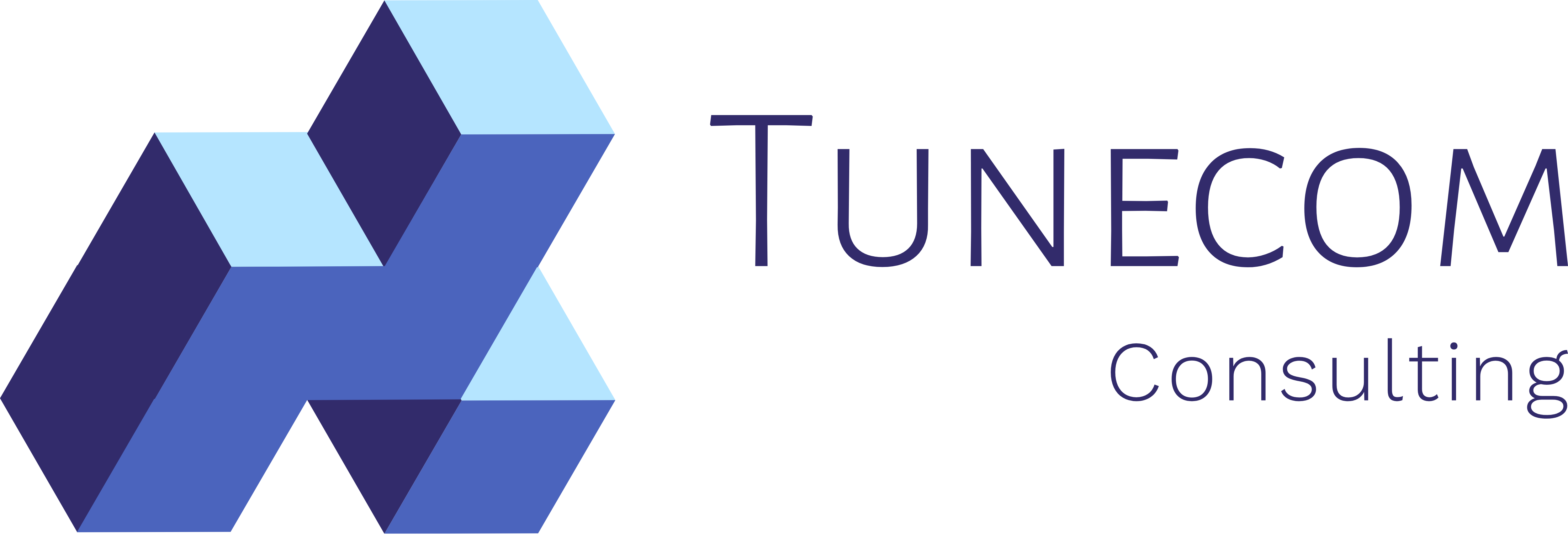
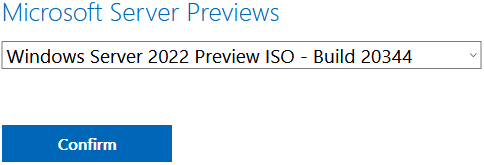
2 Comments on “Windows Server 2022 in combination with Windows Virtual Desktop – Lessons Learned + Best Practices”